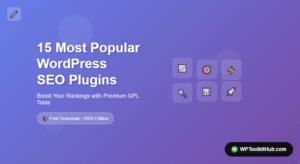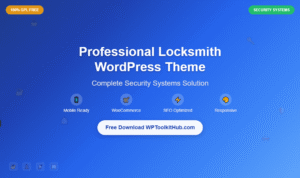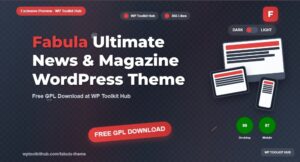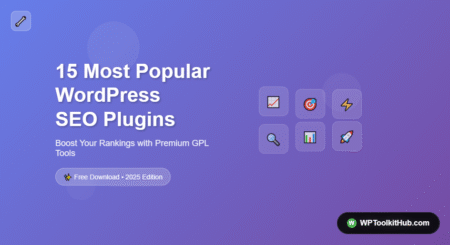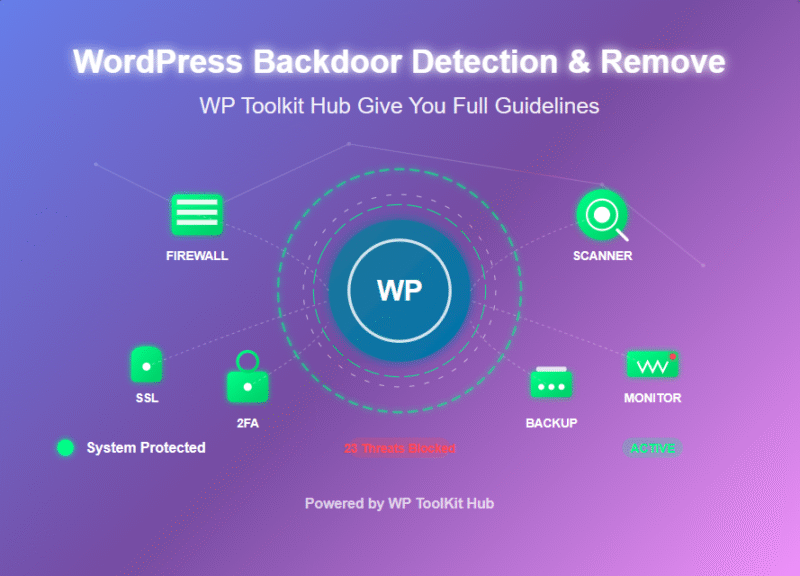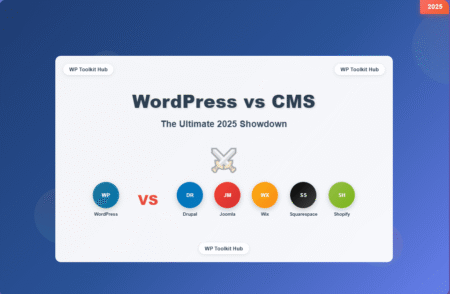Breadcrumbs are one of the most underrated yet powerful navigation elements in web design. These simple text paths do more than just help users navigate — they boost SEO, improve user experience, and increase engagement.
While many tutorials recommend using plugins like Yoast or Rank Math, this guide shows how to add fully custom breadcrumbs in Elementor, without using any plugins.
Table of Contents
- Why Breadcrumbs Matter
- Method 1: PHP Function + Shortcode
- Method 2: Pure Elementor (No Code)
- Professional Styling Techniques
- Advanced SEO Optimization
- Troubleshooting Common Issues
Why Breadcrumbs Matter
SEO Advantages
- Google shows breadcrumbs in search results (rich snippets)
- Improves crawlability and site hierarchy
- Enhances internal linking
User Experience Benefits
- Reduces bounce rate by up to 30%
- Helps users understand their position on the site
- Provides quick navigation to higher-level pages
Performance Benefits
- No plugin = faster performance
- More control over design and logic
- Fewer update or compatibility issues
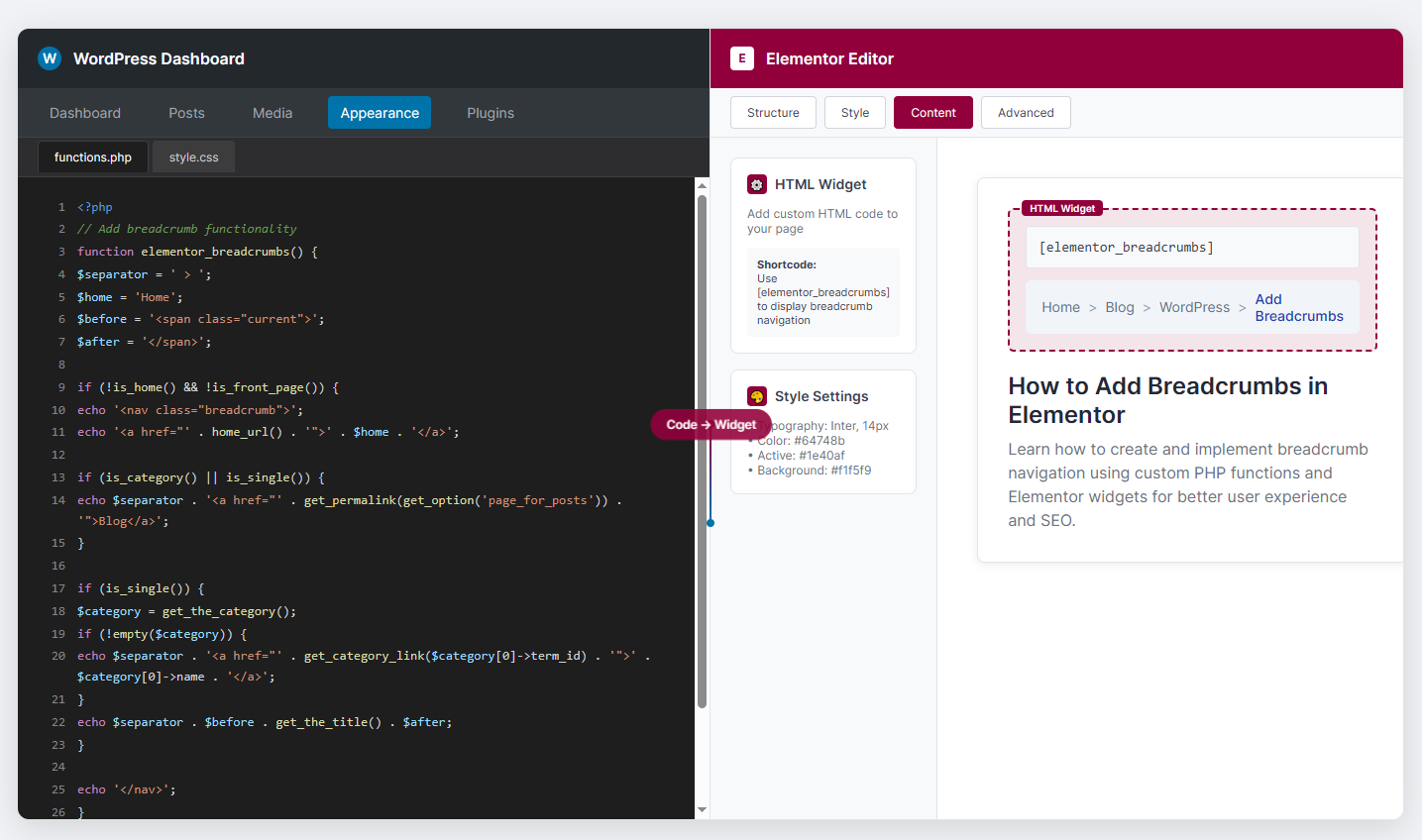
Method 1: PHP Function + Shortcode
This is the recommended method for full flexibility. You’ll create a custom function and call it using a shortcode.
Step 1: Add the Breadcrumb Function
<?php
function custom_elementor_breadcrumbs() {
$separator = ' > ';
$home_text = 'Home';
$before = '<span>';
$after = '</span>';
echo '<div>';
echo '<a href="' . home_url() . '">' . $home_text . '</a>';
if (is_category() || is_single() || is_tag()) {
echo $separator;
$categories = get_the_category();
if ($categories) {
echo '<a href="' . get_category_link($categories[0]->term_id) . '">' . $categories[0]->name . '</a>';
if (is_single()) {
echo $separator . $before . get_the_title() . $after;
}
}
} elseif (is_page()) {
global $post;
if ($post->post_parent) {
$ancestors = array_reverse(get_post_ancestors($post->ID));
foreach ($ancestors as $ancestor) {
echo $separator . '<a href="' . get_permalink($ancestor) . '">' . get_the_title($ancestor) . '</a>';
}
}
echo $separator . $before . get_the_title() . $after;
} elseif (is_search()) {
echo $separator . $before . 'Search Results for: "' . get_search_query() . '"' . $after;
}
echo '</div>';
}
?>Step 2: Add the Shortcode
add_shortcode('elementor_breadcrumbs', 'custom_elementor_breadcrumbs');Step 3: Display in Elementor
- Edit your template with Elementor (header or single template)
- Add an HTML widget where you want the breadcrumbs to appear
- Paste the shortcode:
[elementor_breadcrumbs]
Step 4: Optional – Add JSON-LD Schema
This improves how breadcrumbs appear in search results.
<?php
function add_breadcrumb_schema() {
if (function_exists('custom_elementor_breadcrumbs')) {
echo '<script type="application/ld+json">
{
"@context": "https://schema.org",
"@type": "BreadcrumbList",
"itemListElement": [';
$position = 1;
$items = [];
$items[] = '{
"@type": "ListItem",
"position": ' . $position++ . ',
"name": "Home",
"item": "' . home_url() . '"
}';
if (is_single() || is_category()) {
$categories = get_the_category();
if ($categories) {
$items[] = '{
"@type": "ListItem",
"position": ' . $position++ . ',
"name": "' . esc_js($categories[0]->name) . '",
"item": "' . esc_url(get_category_link($categories[0]->term_id)) . '"
}';
}
}
if (is_single() || is_page()) {
$items[] = '{
"@type": "ListItem",
"position": ' . $position++ . ',
"name": "' . esc_js(get_the_title()) . '",
"item": "' . esc_url(get_permalink()) . '"
}';
}
echo implode(',', $items);
echo ']}</script>';
}
}
add_action('wp_head', 'add_breadcrumb_schema');
?>Method 2: Pure Elementor (No Code)
If you don’t want to touch PHP, you can use this method inside Elementor:
Steps:
- Add a container section
- Insert a Text widget with:
<a href="/">Home</a> - Insert an Icon widget (e.g., chevron)
- Add a Dynamic Field widget for category/post title
- Repeat icons + text widgets for hierarchy
- Use Dynamic Title for the current post/page
Professional Styling Techniques
Paste the following CSS in Elementor’s Custom CSS panel:
/* Breadcrumb Base */
.elementor-breadcrumbs {
font-size: 14px;
padding: 12px 0;
color: #666;
}
/* Link Styles */
.elementor-breadcrumbs a {
color: #555;
text-decoration: none;
}
.elementor-breadcrumbs a:hover {
color: #0073e6;
text-decoration: underline;
}
/* Current Item */
.elementor-breadcrumbs .current {
font-weight: bold;
color: #333;
}
/* Responsive */
@media (max-width: 767px) {
.elementor-breadcrumbs {
overflow-x: auto;
white-space: nowrap;
}
}Advanced SEO Optimization
1. Test with Rich Results Tool
Use Google Rich Results Test to validate breadcrumb schema.
2. Best Practices
- Keep breadcrumb labels short
- Follow clear page hierarchy
- Ensure links are crawlable
3. XML Sitemap Integration
function add_breadcrumbs_to_sitemap($url, $post) {
$breadcrumbs = custom_elementor_breadcrumbs(true);
// Append breadcrumbs to sitemap logic
}
add_filter('wp_sitemaps_posts_entry', 'add_breadcrumbs_to_sitemap', 10, 2);Troubleshooting Common Issues
Breadcrumbs Not Showing
- Check if the shortcode is placed properly in an HTML widget
- Ensure the theme does not override the layout
Incorrect Structure
- Reset permalinks under Settings > Permalinks
- Double-check the post/category hierarchy
Mobile Issues
- Use horizontal scroll on small devices
- Adjust font size for responsiveness
Final Thoughts
Implementing breadcrumbs without plugins gives you full control over design, performance, and SEO. Choose the PHP shortcode method for flexibility, or the Elementor-only method if you prefer a no-code solution.
Either way, proper breadcrumb navigation is a small but powerful upgrade to your WordPress website.